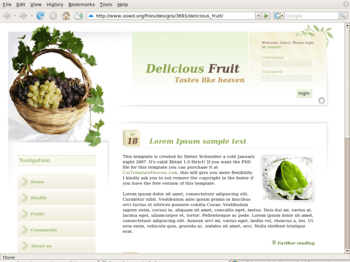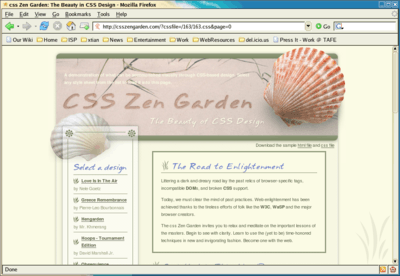Web Design/Lists and Tables
< Web Design|
Web Design → Lists and Tables
|
While HTML is primarily concerned with semantic formatting of the content of a document, and less concerned with its style, there are situations where the meaning of some text is denoted by its presentation. Tables are widely used to organize the text visually on the screen, showing a relationship of some kind and demonstrating the meaning of the text. This activity will:
- Familiarize you with tables and lists in html.
It will be assumed you:
- Can identify HTML elements, attributes and their values.
This activity is not designed to:
- Give a comprehensive list of elements, attributes or their accepted values.
- Discuss document type, the meta element, or comments.
Lists
HTML allows you to easily set apart lists from the rest of your content with one of three different list types: Unordered (bulleted), ordered (numbered) and definition lists. Different kinds of lists can be nested to form an outline.
Unordered List
The unordered, or bulleted, list is formed using two elements. The list itself is defined using an unordered list element, and each item is marked using a list item element:
<ul>
<li>Item</li>
<li>Item</li>
<li>Item</li>
</ul>
- Item
- Item
- Item
Ordered List
The ordered, or numbered, list is formed similarly to the unordered list using an ordered list element and the list item element from before. The ordered list element also has a handy start attribute that allows you to set a starting number other than 1.
<ol>
<li>Item</li>
<li>Item</li>
<li>Item</li>
</ol>
- Item
- Item
- Item
Definition List
The definition list is a slight departure from the two. While it uses an opening and closing definition list element similarly, it has two different elements for the items in the list. The first is the term element for the definition list and the second is the definition element for the definition list.
<dl>
<dt>Item</dt>
<dd>The item's definition.</dd>
<dt>Item</dt>
<dd>The item's definition.</dd>
</dl>
- Item
- The item's definition.
- Item
- The item's definition.
Try it!
Let's try making this simple outline using nested lists. Try to duplicate these results without peeking at my source below.
- Get mail.
- Shop for office supplies.
- Printer paper.
- Toner.
- Deliver mail and supplies.
Here is one way to reproduce this list:
<ol start="2">
<li>Get mail.</li>
<li>Shop for office supplies.</li>
<ul>
<li>Printer paper.</li>
<li>Toner.</li>
</ul>
<li>Deliver mail and supplies.</li>
</ol>
Tables
In HTML tables are set up similarly to lists, but are rendered differently and can be confusing early on. Tables are built using a number of elements. The table is first defined by the table element, then each row is defined by a table row element, and finally each cell within each row is defined by a table cell. There are additional elements that can be used to define tables, but some are not fully supported.
<table>
<tr>
<td>Data cell.</td>
<td>Data cell.</td>
</tr>
<tr>
<td>Data cell.</td>
<td>Data cell.</td>
</tr>
</table>
Try it!
Open up your text editor and type the above table example. Save it as 'table.html' and open it in your web browser.
A table generally 'shrinks' to fit its contents, but the width attribute allows you to specify either a number of pixels or a percentage of the are the table is in as the width.
<table width="100"> - specifies that the table is 100 pixels wide. <table width="80%"> - specifies that the table is 80% of the space in which it resides.
You may also want to have more control over the border. The border attribute specifies the width of the border in pixels. The Setting the border attribute to 0 will 'turn off' the border.
<table border="0"> - will display no border. <table border="2"> - will display a border that is two pixels wide.
Try it!
Let's open up our 'table.html' and alter our table a bit.
<html>
<head>
<title>Table Example</title>
</head>
<body>
<table width="80%" border="3" bgcolor="#ffff00">
<tr>
<td>Top left.</td>
<td>Top right.</td>
</tr>
<tr>
<td>Lower left.</td>
<td>Lower right.</td>
</tr>
</table>
</body>
</html>
Save and refresh your browser. You should notice several things. The table takes up 80% of the page in width, the border is noticeably thick and has a 3D beveled appearance, and the background of the table is yellow. The background color attribute will accept either hex values or the name of some colors. To finish this activity, make it a three by three table and give the center-most cell a green background.
| Top left. | Top middle. | Top right. |
| Middle left. | Center. | Middle right. |
| Lower left. | Lower middle. | Lower right. |
And this is how I did it:
<html>
<head>
<title>Table Example</title>
</head>
<body>
<table width="80%" border="3" bgcolor="#ffff00">
<tr>
<td>Top left.</td>
<td>Top middle.</td>
<td>Top right.</td>
</tr>
<tr>
<td>Middle left.</td>
<td bgcolor="#00ff00">Center.</td>
<td>Middle right.</td>
</tr>
<tr>
<td>Lower left.</td>
<td>Lower middle.</td>
<td>Lower right.</td>
</tr>
</table>
</body>
</html>
HTML: What is HTML, Advanced HTML Tutorial, HTML Challenges, Lists and Tables, The Structure of HTML, Pen and Paper HTML activities
CSS: Learning Basic HTML and CSS, CSS challenges, Embedded CSS, Basic HTML and CSS Tutorial, Inline CSS, Develop cascading style sheets, CSS3 Animations
PHP: Simple functions in PHP, Dynamic websites, PHP challenges, Dynamic websites with PHP, Generating a receipt with PHP, Responding to HTML forms with PHP,
JavaScript: An Introduction to Programming with JavaScript, JavaScript Challenges, Getting to know JavaScript events, Getting to know the Document Object Model with JavaScript, JavaScript pen-n-paper activities, Web Programming Intro, Produce basic client side script for dynamic web pages
XML: XML challenges
Databases: Creating Database Tables
Projects: A small website project, A step-by-step web design project, Build a basic web page, Build a small website
Challenges: Web design, HTML, AJAX, CSS, JavaScript, PHP, XML, Information Architecture, Algorithms
Activities: Web design group learning activities, Pen and Paper HTML activities, A Web Design Quiz show, Ordering Tasks for a Web Project, Paired Bio Pages, Scoping a Small Project, Emerging Technologies Research Activities
Project management: An introduction to Project Management, Developing a Client Project
Design: Accessibility, Design Principles for Web Design, Design Suggestions
Testing: Testing Website performance, Website Performance Test Plan
Publishing: Getting Your Site On the Web
Certification and standards: Cert IV Website Qualifications in Australia, Australian Qualifications, Web design qualifications
Professional development: Contribute to personal skill development and learning, Useful Applications, Useful Books, Emerging Technologies, Using the Internet as a Learning Tool
Course meta-information: Web Design, About the web design learning project, New Structure, Sample Timetable