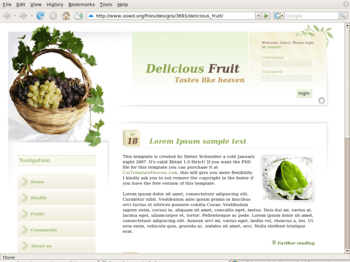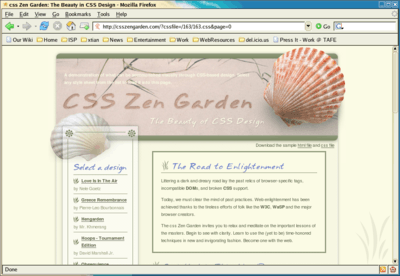Web Design/Getting Your Site On the Web
< Web Design|
Web Design → Getting Your Site On the Web
|
Introduction
After you have a website on your computer, it can not be seen by anyone. It first needs to be put on the internet, or world wide web. Here we will explain this process.
Web Host
Web server software
Guides
- Linux Apache MySQL Perl/PHP/Python server (Common LAMP) - Linux, Apache, MySQL, PHP/Perl - maybe simply make really common, stable web servers, but to many cases, it took real computing knowledge to operate for more stable or advanced usage, for example when you are using a server version of Linux.
- Windows with Apache MySQL Perl/PHP/Python (also called "WAMP") - use your Windows as a web server.
- Mac OS X with Apache MySQL Perl/PHP/Python (also called "MAMP") - use your Mac as a web server.
- Windows,Linux,Solaris and Mac OS X with Apache MySQL Perl/PHP (also called "XAMPP") - XAMPP is also included phpMyAdmin and more(depending upon OS and version).
More
- Apart from Linux and MacOS X, there are many other Unix systems you could use such as DragonflyBSD, FreeBSD, OpenBSD, PC-BSD and OpenSolaris.
- lighttpd and nginx are lightweight alternative to Apache that emerged relatively recently and are becoming popular.
- For Microsoft Windows users, there is IIS also available.
Hosts
First, you will need a host. They store your data and show your website to surfers.
There are many reliable hosts who will host your website for a fixed amount each month/year. This is useful if you're prepared to fork out money for your minuscule little project on such extras as "shopping carts" and scripts which you are never likely to use. Otherwise, get free hosting.
"Oh no." I hear you say, "everytime I type "free" into Google I get links to all sorts of websites of dubious reputation which would most likely get me fired". Well yes. That's why I did the searching and risked my job all for your whim.
Here they are:
| Site | Size | Domain | Forced Ads? | Comments |
| DoraMail | 20MB | /you | No | Looks professional. Very little space though. |
| IPDZ | 20MB | Subdomain | No | Looks nice. |
| Dotservant.com hosting sponsorship | 2GB | Your own domain | Backlink | A true cPanel hosting account like other paid hosting service. |
| Google Sites | 100MB | Subdomain | No | Tricky for HTML editing. But I think you can upload. Nice interface. |
| FreeWebHosting.uk.to | 300MB | Domain | No | Features 10 GB bandwidth, PHP, MySQL, .htaccess customizations, a free domain. Looks very good. |
You'll agree, that if you ever decide to make a halfway decent website that you'll actually use, it's a far better idea to invest money into your time. It means stability, and above all (seriously, will you look at the state of some of these sites?), professionalism. I would however advise to start out with a free host, and if your project ever gains momentum, then invest some money into getting good hosting.
Alternatively, you could configure a server out of your own computer. This requires a more-or-less static IP address from your Internet Service Provider (ISP), and strict security policies on your "server." There are services, such as Dynamic DNS that allow you to point a URL that you own to your own computer, no matter what the IP address changes to, but these can be tricky to configure. Running a web server "out of your garage" also has power and up-time implications. The system must be stable enough to provide service at almost any time so that potential visitors will actually be able to access your website.
FTP
FTP stands for file transfer protocol. There are two components to this process: a server, and a client. The server is located on the same machine as the data, usually (for simplicity, we'll assume this scenario). An FTP server accommodates either authenticated or anonymous login. Every web hosting server has an FTP server for remote administration of that web site. The other side is the client, which must send the authentication information (or the username "anonymous" and, typically, an email address as the password). The client pushes or pulls files from the server; all actions initiate on the client, making requests on the server either to accept a file upload to the server or to serve a file for download by the client.
It is important to note that FTP traffic is unencrypted, which means that if someone "snooping" on the line intercepted the string of data coming out of your client box, it would be readable in its original form. The possibility of this snooping is another debate, but there is an encrypted alternative in use on web services that cost a bit more. Secure Shell services (ssh) provide a Secure FTP protocol, by which all the traffic is encrypted, so that an interception of that data would be no compromise to data whatsoever.
Control Panel
Some hosts allow you to control your site from your web browser. This makes the configuration of your site easier, but the actual administration of content should be done with a lower-level protocol, like FTP or Secure FTP (SFTP).
Testing
After the site is online, navigate to your site and see how well it looks and performs. You should find out how it works on all common browsers, with various connections, and operating systems.
Here are some suggestions as to the breakdown of those testing areas:
Note: in latest trend you should also test these on mobile platform such as ipad, iphone, andorid smart phones, blackberry phones.
- Browsers
- Internet Explorer for its wide usage
- Mozilla Firefox
- Chromium
- Opera
- Safari
- Midori
- Konqueror
- Connections
- Take into account low-bandwidth users, such as 56k connections
- Take into account proxy-based connections
- Take into account firewalled users within corporate or educational intranets whose internet access is heavily filtered. The biggest consideration in this category is other servers that are in the chain of connection between your web documents and the end user. Sometimes the packets can become "tainted" in transmission.
- Operating Systems
- Microsoft Windows
- GNU/Linux
- Macintosh OS X
- Various BSD
If you have written your site in W3C compliant (X)HTML, you should also get it validated.
See also
- Web Hosting at Wikibooks.
HTML: What is HTML, Advanced HTML Tutorial, HTML Challenges, Lists and Tables, The Structure of HTML, Pen and Paper HTML activities
CSS: Learning Basic HTML and CSS, CSS challenges, Embedded CSS, Basic HTML and CSS Tutorial, Inline CSS, Develop cascading style sheets, CSS3 Animations
PHP: Simple functions in PHP, Dynamic websites, PHP challenges, Dynamic websites with PHP, Generating a receipt with PHP, Responding to HTML forms with PHP,
JavaScript: An Introduction to Programming with JavaScript, JavaScript Challenges, Getting to know JavaScript events, Getting to know the Document Object Model with JavaScript, JavaScript pen-n-paper activities, Web Programming Intro, Produce basic client side script for dynamic web pages
XML: XML challenges
Databases: Creating Database Tables
Projects: A small website project, A step-by-step web design project, Build a basic web page, Build a small website
Challenges: Web design, HTML, AJAX, CSS, JavaScript, PHP, XML, Information Architecture, Algorithms
Activities: Web design group learning activities, Pen and Paper HTML activities, A Web Design Quiz show, Ordering Tasks for a Web Project, Paired Bio Pages, Scoping a Small Project, Emerging Technologies Research Activities
Project management: An introduction to Project Management, Developing a Client Project
Design: Accessibility, Design Principles for Web Design, Design Suggestions
Testing: Testing Website performance, Website Performance Test Plan
Publishing: Getting Your Site On the Web
Certification and standards: Cert IV Website Qualifications in Australia, Australian Qualifications, Web design qualifications
Professional development: Contribute to personal skill development and learning, Useful Applications, Useful Books, Emerging Technologies, Using the Internet as a Learning Tool
Course meta-information: Web Design, About the web design learning project, New Structure, Sample Timetable