IC3/Using an Operating System
< IC3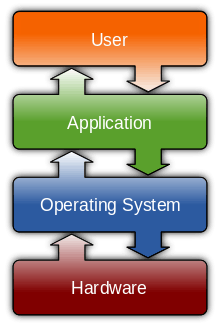
An operating system (OS) is a collection of software that manages computer hardware resources and provides common services for computer programs. The operating system is a vital component of the system software in a computer system. Application programs usually require an operating system to function.[1]
This lesson introduces using an operating system and helps learners prepare for the IC3 Computing Fundamentals certification exam.
Objectives and Skills
Objectives and skills for the using an operating system portion of IC3 certification include:
Objectives[2]
- Identify what an operating system is and how it works, and solve common problems related to operating systems
- Use an operating system to manipulate a computer’s desktop, files and disks
- Identify how to change system settings, install and remove software
Skills[3]
- What is an OS and what does it do? Difference between applications and OS, common OS features, software/hardware relationship, updates, software
- Manage computer files and folders: Directory and folder hierarchy and structure, file/folder management, common file extensions and default behavior
- Manage computer configuration, Control Panel, OS drivers: Basic Desktop Customization, power states, power options, power down, hibernating, user accounts and rights
- Troubleshooting: Backup/Restore: Offsite, external, cloud, versioning of backups, drivers
Readings
- Read Wikipedia: Operating system.
- Read Wikipedia: Desktop environment.
- Read Wikipedia: File Explorer.
- Read Wikipedia: Filename extension.
- Read Wikipedia: Control Panel (Windows).
- Read Wikipedia: Device Manager.
- Read Wikipedia: Device driver.
- Read Wikipedia: Power management.
- Read Wikipedia: User (computing).
- Read Wikipedia: Backup.
- Read Wikipedia: Backup rotation scheme.
Multimedia
- Watch YouTube: Computer Basics - The Operating System.
- Watch YouTube: Learn Basic Computer Skills : Windows Explorer Tutorial.
- Watch YouTube: The Windows 7 Desktop Explained For Dummies.
- Watch YouTube: Learn Basic Computer Skills : Windows Explorer Tutorial.
- Watch YouTube: The Windows Control Panel - CompTIA A+ 220-802: 1.5.
- Watch YouTube: MCTS 70-680: Power Options.
- Watch YouTube: How to Create a User Account in Windows 7 For Dummies.
- Watch YouTube: MCTS 70-680: Windows 7 Backup and Restore.
Activities
- Complete the tutorial Understanding Operating Systems.
- Complete the tutorial Getting to Know Your Computer's OS.
- Complete one or more of the following tutorials:
- Complete one or more of the following tutorials:
- Review Using Windows Explorer. Use Windows Explorer to manage files and folders.
- Review Working with Control Panel. Use Windows Control Panel applets to manage computer configuration.
- Review Power management. Use Power Options to configure Windows power settings.
- Review Lesson 1: Managing User Accounts. Create and manage user accounts on your computer.
- Complete the tutorial Backing Up Your Files. Create a full system backup of your computer.
See Also
References
This article is issued from Wikiversity - version of the Wednesday, December 09, 2015. The text is available under the Creative Commons Attribution/Share Alike but additional terms may apply for the media files.