GIMP basics
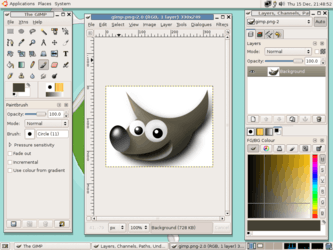
Once you have GIMP installed, run it. For Linux users, this usually means that you will type "gimp-2.*" (* is the current version that is out) in the command line, or look under your Applications > Graphics menu as installation often places an icon for it there. For Windows users, you will most likely have a shortcut on your desktop that will run GIMP.
When you first run the GIMP, you will encounter a configuration screen. Just calmly get your self through it, it's not hard.
Now that you have GIMP up and running, you will no doubt start feeling very, very small. However, this is the way all people react when they start GIMP for the first time. So, to get you more acquainted with the GIMP, here is a tutorial for beginners.
==Beginner tutorial==bgbgbgbgbgbgbgggggggggggggggggggggggggggggggggggggggggggggggggggggggggggggggggggggggggggggggggggggggggggggggggggggggggggggggggggggggggggggggggggggggggggggggggggggggggggggggggggggggggggggggggggggggggggggggggggggggggggggggggggggggggggggggggggggggggggggggggggggggggggggggggggggggggggggggggggggggggggggggggggggggggggggggggggggggggggggggggggggggggggggggggggggggggggggggggggggggggggggggggggggggggggggggggggggggggggggggggggggggggggggggggggggggggggggggggggggggggggggggggggggggggggggggggggggggg
Tut 2: Brushes and Colors
Open GIMP (unless you left it open from the last lesson) open a new image (or use the one from the last tutorial). Select the brush tool from the toolbox (the one with the symbol of a brush on it). Then go and select the Brushes tab (the first one) in the Brushes, Patterns... Dialog. click on one of the circular brushes. Now's the time for you to learn how to paint. Keep in mind that unlike other image programs, the brushes in gimp are not resizeable. So once you have your brush set, click on the image and drag your mouse around a little. If you have done everything correctly, there should now be a black scribble on your screen. Next, you will change the color of the lines you paint. Go to the toolbox and double-click on the square that is all black. A window will pop up with a big box on the left and a number of sliders on the right. Click in the middle of the big box and drag your mouse up to the reddest point. Then release your mouse button and click the ok button. Now paint another line. This time the line will be red. Great, you now know how to change the color of the brush you are using.