IC3/Computer Software
< IC3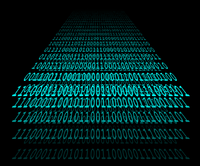
Computer software enables computer hardware to perform specific tasks. Software is a collection of computer programs and related data that provides the instructions for telling a computer what to do and how to do it.[1]
This lesson introduces computer software and helps learners prepare for the IC3 Computing Fundamentals certification exam.
Objectives and Skills
Objectives and skills for the computer software portion of IC3 certification include:
Objectives[2]
- Identify how software and hardware work together to perform computing tasks and how software is distributed and upgraded
- Identify different types of application software and general concepts relating to application software categories
Skills[3]
- Software management: Install, uninstall, reinstall, licensing, freeware, shareware, open-source, premium applications, end user license agreements (EULAs), site licensing, single seat vs. volume
- Software Usage (using the right tool for the right task): Hardware implications, database vs. spreadsheet, desktop publishing, presentation, content creation, entertainment, media editing/manipulation
- Software Tools: File compression, updates, disk management, virus and malware scanners
- Troubleshooting: Updates, OS versioning, virus and malware removal, understanding safe mode, KB, help, task and process management
Readings
- Read Wikipedia: Software.
- Read Wikipedia: Application software.
- Read Wikipedia: Office suite.
- Read Wikipedia: Utility software.
- Read Wikipedia: Task manager.
- Read Wikipedia: Safe mode.
- Read Wikipedia: Software categories.
- Read Wikipedia: Software license.
- Read Wikipedia: End-user license agreement.
- Read Wikipedia: Patch (computing).
- Read Wikipedia: Package management system.
Multimedia
- Watch YouTube: Computer Software.
- Watch YouTube: Difference and Comparison between Libre Office, Open Office, and Microsoft Office.
- Watch YouTube: How To Make A ZIP File.
- Watch YouTube: How To Use F8 for Safe Mode to Fix Problems with Programs and Drivers in Windows 7.
- Watch YouTube: Microsoft's Safety Scanner.
- Watch YouTube: How to Manage Your System Using the TaskManager.
Activities
- Complete the tutorial Beginning to Use Your Computer. Verify the settings on your computer.
- Download and install a new browser (Google Chrome or Mozilla Firefox).
- Review Uninstall or change a program. Use Control Panel / Programs and Features to review currently installed programs. Uninstall the browser you installed above if you don't intend to use it.
- Compare word processing, spreadsheet, database, presentation, and desktop publishing software. Make a list of the uses for each application. Compare minimum hardware requirements for the different applications in your preferred office suite.
- Review Take a screen capture (print your screen). Capture your screen and use Paint to save the screen capture.
- Complete the tutorial Working with Zip Files. Create a new zip file and move the screen capture file into the zip file. Compare the size of the file before and after compressing it.
- Complete the tutorial Basic Troubleshooting Techniques. If you are experiencing problems with your computer, try following the recommended steps to resolve these issues.
- Review Windows Update. Check your system and install any missing updates.
- Review Improve performance by defragmenting your hard disk. Analyze your system's hard disk and defragment the disk if recommended.
- Review Advanced Startup Options Including Safe Mode. Press F8 during Windows boot and experiment with the different advanced startup options.
- Review Microsoft Safety Scanner. Use the Microsoft Safety Scanner to scan your computer for viruses.
- Review Getting help. Use Windows Help and Support to search for information on Task Manager. Review 'Using Task Manager: frequently asked questions' and 'How do I open Task Manager?'.
- Review How to use and troubleshoot issues with Windows Task Manager. Use Windows Task Manager to manage running applications and observe computer performance.
- Use the Discuss page to post comments and questions regarding this lesson.
Lesson Summary
- Computer software is any set of machine-readable instructions (most often in the form of a computer program) that directs a computer's processor to perform specific operations.[4]
- Software includes both machine instructions and source code. The source code is written in high-level programming languages and then compiled or interpreted into machine language object code.[5]
- Software may also be written in a low-level assembly language and then assembled into object code.[6]
- Software categories include system software, application software, and embedded software.[7]
- System software is designed to operate the computer hardware, to provide basic functionality, and to provide a platform for running application software. System software includes device drivers, operating systems, servers, utilities, and window systems.[8]
- Application software allows the computer to perform useful tasks beyond the running of the computer itself.[9]
- Embedded software resides as firmware within devices dedicated to a single use, and therefore has no clear distinction between the system and the application.[10]
- An office suite is a collection of productivity programs with a consistent user interface intended to be used by knowledge workers. Common office suite applications include word processing, spreadsheets, presentation programs and database programs. They may also include desktop publishing and media editing.[11]
- Utility software is system software designed to help analyze, configure, optimize or maintain a computer. Utility programs include file compression, system updates, disk management, virus/malware scanners, and system task or process management.[12]
- Safe Mode starts Windows with a minimal set of drivers and services to troubleshoot startup problems. Safe mode is accessed by pressing the F8 key during the boot process.[13]
- Software may also be categorized according to how it is licensed and distributed. These categories include freeware, open-source software, shareware, and premium (for profit) software.[14]
Key Terms
- database software
- A program designed to allow the definition, creation, querying, update, and administration of organized collections of data.[15]
- fragmentation
- A phenomenon in which storage space is used inefficiently as file allocation units become separated from each other during file modification, resulting in reduced capacity and performance.[16]
- desktop publishing software
- A program designed to allow for the creation of documents such as flyers, menus and newsletters with text and images, attractive layouts, and high typographic quality.[17]
- end-user license agreement (EULA)
- The contract between a licensor and purchaser, establishing the purchaser's right to use software.[18]
- entertainment software
- A program designed to allow for the playing of video games.[19]
- file compression
- The encoding and storage of files using fewer bits than the original representation.[20]
- freeware
- Software that is available for use at no monetary cost or for an optional fee, but frequently with one or more restricted usage rights.[21]
- license
- A legal instrument (usually by way of contract law, with or without printed material) governing the use or redistribution of software.[22]
- malware
- Malicious software used attackers to disrupt computer operation, gather sensitive information, or gain access to private computer systems.[23]
- media editing software
- A program used to create or modify a combination of text, audio, still images, animation, video, or interactivity content forms.[24]
- open source
- Software with its source code made available and licensed with a license in which the copyright holder provides the rights to study, change and distribute the software at no cost to anyone and for any purpose.[25]
- presentation software
- A program used to display information in the form of a slide show.[26]
- safe mode
- A diagnostic mode of a computer operating system (OS) with reduced functionality that provides access to utility and diagnostic programs so a user can troubleshoot what is preventing the operating system from working normally.[27]
- shareware
- Proprietary software that is provided to users on a very limited basis and only for a certain limited trial, pursuant to a license which restricts any commercial benefit, use or exploitation of the software.[28]
- single seat license
- A software license that grants the use of a copy of the program installed on only one computer.[29]
- site license
- A software license that grants the use of a copy of the program installed on all computers in a single location.[30]
- spreadsheet
- A program used to organize and analyze data in a tabular form.[31]
- virus
- A type of malware that, when executed, replicates by inserting copies of itself (possibly modified) into other files.[32]
- volume license
- A software license that allows software to be installed in bulk using a single product key multiple installations.[33]
- word processor
- A program designed for the composition, editing, formatting and sometimes printing of any sort of written material.[34]
See Also
References
- ↑ Wikipedia: Software
- ↑ IC3 GS4 Computing Fundamentals
- ↑ IC3 GS4 Computing Fundamentals Skills Measured
- ↑ Wikipedia: Software
- ↑ Wikipedia: Software
- ↑ Wikipedia: Software
- ↑ Wikipedia: Software
- ↑ Wikipedia: Software
- ↑ Wikipedia: Application software
- ↑ Wikipedia: Software
- ↑ Wikipedia: Office suite
- ↑ Wikipedia: Utility software
- ↑ Wikipedia: Safe mode
- ↑ Wikipedia: Software categories
- ↑ Wikipedia: Database
- ↑ Wikipedia: Fragmentation (computing)
- ↑ Wikipedia: Desktop publishing
- ↑ Wikipedia: End-user license agreement
- ↑ Wikipedia: Entertainment Software Association
- ↑ Wikipedia: Data compression
- ↑ Wikipedia: Freeware
- ↑ Wikipedia: Software license
- ↑ Wikipedia: Malware
- ↑ Wikipedia: Multimedia
- ↑ Wikipedia: Open-source software
- ↑ Wikipedia: Presentation program
- ↑ Wikipedia: Safe mode
- ↑ Wikipedia: Shareware
- ↑ Wikipedia: Software license
- ↑ Wikipedia: Software license
- ↑ Wikipedia: Spreadsheet
- ↑ Wikipedia: Computer virus
- ↑ Wikipedia: Volume license key
- ↑ Wikipedia: Word processor
This article is issued from Wikiversity - version of the Wednesday, December 09, 2015. The text is available under the Creative Commons Attribution/Share Alike but additional terms may apply for the media files.