Wings 3D/User Manual/User Interface/The Geometry Window
< Wings 3D < User Manual < User InterfaceThe Geometry Window
- The main window in Wings 3D is the Geometry Window. This is where your work is displayed and worked on. You can change the size and position of any window in Wings in several ways. Wings allows you to customize all your windows, you can even tell Wings what colours it should use for the title bar, background, etc.
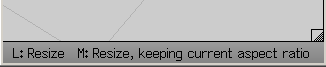
- To customize the size of the Geometry Window you can Grab (Left Mouse Button (LMB) hold and drag) the square with the diagonal through it found in the bottom right hand corner of the Geometry Window. This allows you to change the window size, but to move the Geometry Window you have to Grab the window's title bar.
Geometry Title Bar Resize Options
- Along the very top is the title bar which is labeled with the window's name Geometry. If you place the mouse cursor over the Geometry Window Title Bar then press and hold down the LMB you can drag the window to a new position and drop it by releasing the mouse button.
- Wings allows you to Fit the Geometry Window into a space horizontally or vertically by placing the mouse over its title bar and clicking the Right Mouse Button (RMB). This brings up a menu with the following options: Fit, Size, Hide/Show Toolbar.
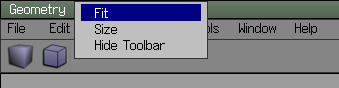
- Clicking Fit brings up a sub-menu asking whether to fit the window to Both (horizontal and vertical), Horizontal or Vertical.
- Clicking Size allows you to specify the exact pixel width and height of the Geometry Window.
- Clicking Hide Toolbar make the view area a little larger by hiding the Toolbar. When the Toolbar is hidden this menu will say Show Toolbar.
Note that a Middle Mouse Button click on the title bar of the Geometry Window resizes the window both horizontally and vertically to fit a given space. This works for all the windows in Wings.
- All of the other windows in Wings 3D can be resized and positioned in the same way as the Geometry Window. If you want more than one view port you can resize the Geometry Window then select Window|New Geometry Window. The new window will be called Geometry #2. You can add as many windows as you like and position them how you want. The other windows and their functions will be discussed later on.
This article is issued from Wikibooks. The text is licensed under Creative Commons - Attribution - Sharealike. Additional terms may apply for the media files.