Wings 3D/Tutorials/Duplicating around a center
< Wings 3D < TutorialsThis tutorial is intended for users already familiar with Wings 3D commands to some extent.
With the technique demonstrated, a Wings 3D user should be able to able to duplicate items around a center rather quickly.
Starting point

Let's say we want to duplicate the twisted column on the right in a circle around the point indicated by the red spot.
Setting up duplication
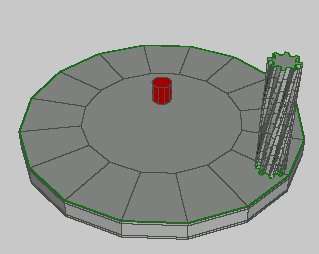
First figure out what number of times you want the object to go around the point.
Create a new cylinder with the number of sides set to this number.
To set the number of sides on a cylinder either right click on cylinder or on the adjacent box.
You may need to enable advanced menus first in preferences.
Place this cylinder so that its axis passes through the desired centerpoint.
Make an extrusion
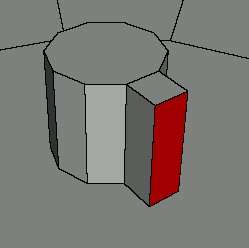
Pick a side on the cylinder and extrude it outward by an arbitrary amount.
Loop cut
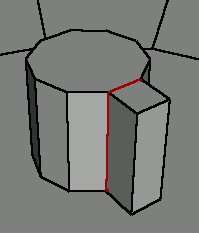
Loop cut the extrusion from the cylinder.
Combine
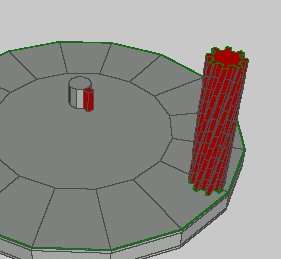
Select the extruded bit and the object to be duplicated and combine them.
Select interior face
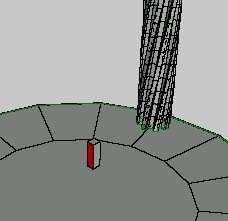
Hide the cylinder. Select the face on the extruded bit that was facing the cylinder.
Use Put-On
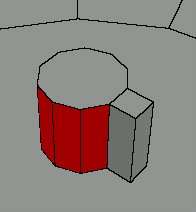
Without deselecting the face, unhide the cylinder.
Right click on the Put-On command.
Select all visible faces on the cylinder.
Almost there
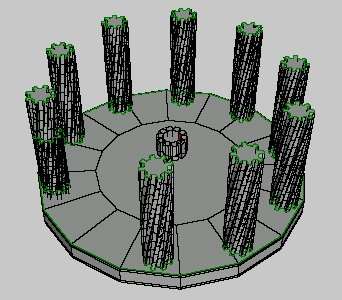
After executing the Put-On, you should see all your columns duplicated around the central cylinder.
What's this? Something's not quite right. A column is missing.
Select errant object

Fret not, fellow Wings3D user! There's a sort of bug in the Put-On command that occasionally makes it behave funny.
On random occasions it will rotate items being put on.
In this case the missing column is spotted poking through the bottom.
Clicking on it in body (object) mode will select it and its corresponding extruded bit.
Rotate to fix
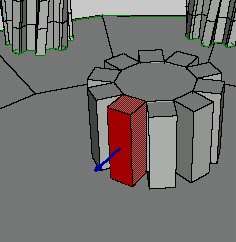
Without deselecting the item from before, click rotate about selection.
Select the face as shown. (It has the blue arrow sticking out of it, if not too clear otherwise.)
Rotate 180°.
Check placement
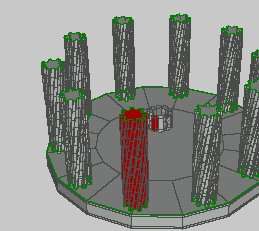
Now the "missing" column is rotated into its proper position.
That wasn't so hard to fix, was it?
Discard temporary objects
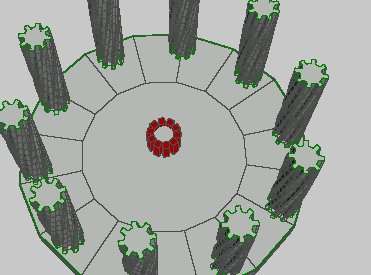
Select all the extruded bits in the center in body (object) mode. (All associated columns should select too.) Select separate from the menu. Go back and delete the cylinder and the extruded bits.
End result
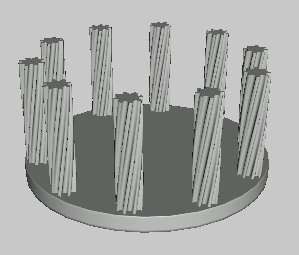
If completed correctly, you should have columns going around the center.
This technique should be handy for anything that gets repeated in a circle, not just architectural columns. This could be lug nuts on a wheel, decorative stars, spokes, meat grinder spikes, tire treads, etc. Have fun!
--Pauljs75 00:42, 9 January 2006 (UTC)