Using KDE/Basics
< Using KDEKDE is a desktop environment that aims to be the best graphical interface between humans and the information they have stored in computer systems. It aims to not only provide the framework but also the applications. The framework draws on the screen, accepts user input, the applications apply such input to modify the information, and passes the results back to the framework where they are displayed. However, it takes time for a computer to do this work. The time between user input and computer output is called "latency". The longer this time, the less pleasing the experience is for the user.
A second oft-cited concern of users is that buttons with the same functions are located in various locations in the interface. KDE attempts to limit this by providing standards for the makers of the applications so that consistent interfaces are presented to the user.
Consistency is nice, but consistent mysteries don’t help you! KDE tries to be clear in what the results will be of user actions. It does so by providing pictures on buttons (icons) that represent the results of activating such buttons. However, some people don’t quickly understand icons, so straightforward text is sometimes better. KDE allows both and gives users the option of customizing their interface to their information so that they can work as effectively as possible.
And that is the goal of KDE: giving humans an effective interface to work with their information on computers.
Plasma Workspaces

With the development of KDE 4, some major changes were made to the desktop. The first of these is Plasma Workspaces. Unlike KDE 3, the desktop is no longer synonymous with a folder. Instead, it has become an area for displaying small programs, "plasmoids". (Plasmoids are sometimes referred to by the more generic term "widgets".) Everything on the desktop is a plasmoid — trash can, launchers, task bar, etc. You can easily add pre-installed plasmoids to the desktop or task bar, or download and install new ones.
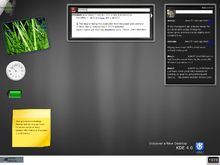
You can switch this setting back to the old desktop behavior.
- Right-click on the desktop, and select Desktop Settings.
- In the View section, under Layout, select Folder View. Now, the desktop will display the contents of the ~/Desktop folder.
Activities
The second big change is Activities. KDE 3, like other desktop environments, allowed you to have multiple desktops. Some users found it convenient to have one set of programs open on one desktop, and a different set open on another desktop. KDE 4's Activities extends upon that compartmentalization even further. Instead of just having separate groups of programs, now you can have entirely different desktops...with different plasmoids, wallpaper, and icons. Additionally, each activity can have multiple desktops, used for grouping together open applications.
To enable different widgets for each activity:
- From the K Menu, click on Settings > System Settings.
- Under Workspace Appearance and Behavior, click on Workspace Behavior.
- Go to the Desktops tab, in the Virtual Desktops section. Under Layout, check the checkbox for Different widgets for each desktop.
- Click Apply.

The Activity Manager is a plasmoid that lets you create, start, and stop activities, as well as switch between open activities. You can click on the red X in the upper right to delete an activity, or click on the wrench in the lower right to configure the activity. To change an activity's icon, click on the wrench, and then click on the icon panel.
To switch between open activities using the keyboard, use Super-Tab to go to the next activity, or Super-Shift-Tab to go to the previous activity. The Activity Bar plasmoid is a panel that has a button for each open activity. You can switch to an activity by clicking on its button.