GIMP/Crop Tool
< GIMPThe Basics
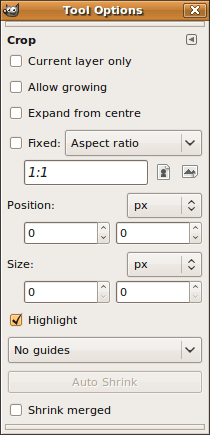
Crop tool menu with default settings
![]() Shift + C
Shift + C
The Crop tool can be used to crop or clip the image, working on all layers of the image (both visible and invisible). It can be used for removal of borders, or unwanted areas of the image to centre the focus on the work.
To crop the image to selected size, double-click inside the box, or press Enter. The crop box can be resized by dragging at the edges and corners. To move it, click and drag on the crosshairs at the centre.
- Current layer only - works only on the current layer
- Allow growing - allows to expand beyond borders
- Expand from centre - expands selection, using starting point as the centre, instead for the corner
- Fixed - allows you to modify the actual shape of rectangle
- Position - placement of the selection to crop
- Size - size of the selection to crop
- Highlight - highlights the actual selection, by darkening everything that surrounds it
- Guides - select the types of guides shown within of selection
- Auto Shrink - shrinks the selection to the nearest rectangular shape available on the image layer
- Shrink Merged - if this option is enabled, then Auto Shrink will use the pixel information from the visible display of the image, rather than from the active layer
Current layer only
Crop tool will only work on the currently selected layer, instead of working on all existing.
Allow growing
Allows Crop tool to expand beyond borders of the image/layer, and crops along with the outside area.
Other options
All other options work as described in Rectangle Selection article. See sections #Expand from centre to #Shrink merged
This article is issued from Wikibooks. The text is licensed under Creative Commons - Attribution - Sharealike. Additional terms may apply for the media files.