GIMP/Caption a Picture
< GIMPThis effect will create a text caption with an outline effect. Firstly, use the text tool to write your caption. A contrasting caption would typically be black text with a white border; the border will be coloured later, so use black text.
On the text layer, use
- <Image> Layer > Discard Text Information
- <Image> Layer > Layer to Image Size
- <Image> Layer > Mask > Add Layer Mask
Choose "Transfer layer's alpha channel" as initial mask
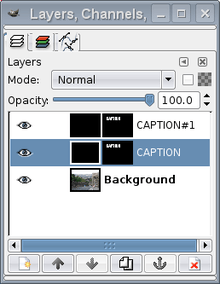
Duplicate the text layer ( in Layers dialogue or <Image> Layer > Duplicate Layer)
Select the lower layer's content, and fill it in white.
Switch to the layer's mask, and use <Image> Filters > Generic > Erode, this should expand the lower layer and give the text a border. This may need to be repeated several times ( Ctrl+F )
Different fills and gradients can be applied to the two layers for a range of effects. Additionally, if a layer's mask is copied into a new, hidden layer, this can be used to apply a bump map via <Image> Filters > Map > Bump Map.
A method that may be easier to follow is documented here with step-by-step photos.