Blender 3D: Noob to Pro/User Preferences Windows
In this module, we'll take a closer look at the User Preferences window. In the process, you'll encounter three different user-interface controls: radio buttons, toggle buttons, and sliders.
Saving User Preferences
Most applications have a place to keep user-configured settings (including document defaults), separate from any user-created documents. Blender works in a slightly different fashion. All user-configured settings are saved in every document you create. Each time you create a new Blender document, it reloads your default document, which is called .B.blend. To save your current state as the default document, press CTRL + U . This will save everything you’ve done to the current in-memory document, including objects and materials created, to .B.blend.
Accessing the User Preferences
First we must open the User Preferences window. There are 3 ways to do this:
- Click LMB File → User Preferences...
- Change the window type of the top header to User Preferences
 and drag the header down.
and drag the header down. - Press CTRL + ALT + U , which will open the User Preferences into a separate window which you can resize at will.
The User Preferences window should look something like the screenshot below.
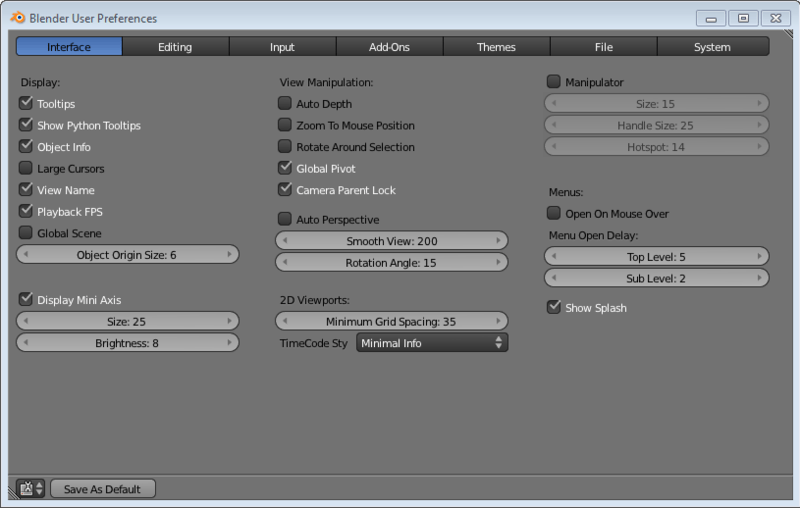
Configuring Your Preferences
In order to get to modeling and rendering sooner, this tutorial will cover only a few of the many user-settable preferences.
Auto Save
As the name suggests, Auto Save automatically saves the current .blend after a specified period of time. The settings are:
- Auto Save Temporary Files: This enables/disables the auto save feature.
- Timer (mins) slider: This specifies the time in minutes between each auto save.
| |
In Blender 2.66 and later, an additional option is available: "Keep Session". This option always saves a quit.blend at Quit, and loads it on starting Blender. If you close Blender with an "empty file" session (the startup.blend), it keeps the Window header name "Blender" and treats the session as if no file was loaded. For the purposes of this tutorial, it can be left disabled. |
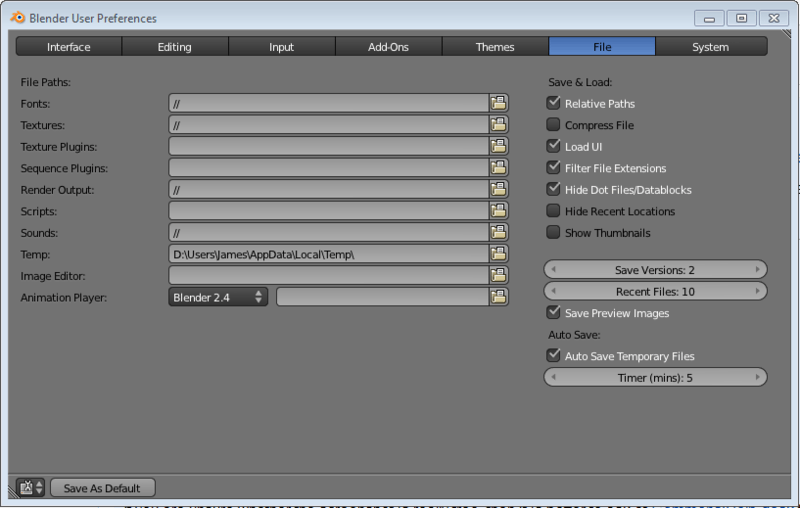
Number of Undo Levels
Next we'll look at the undo settings. By default, Blender remembers your last 32 actions and allows you to undo them one at a time by pressing Ctrl + Z . If your computer has plenty of memory, you may wish to increase that number. If it has relatively little memory, you might consider decreasing it to 10 or 20. The Memory Limit slider specifies the amount of RAM (in megabytes) to use for storing the undo levels. Undo level "0" is unlimited.
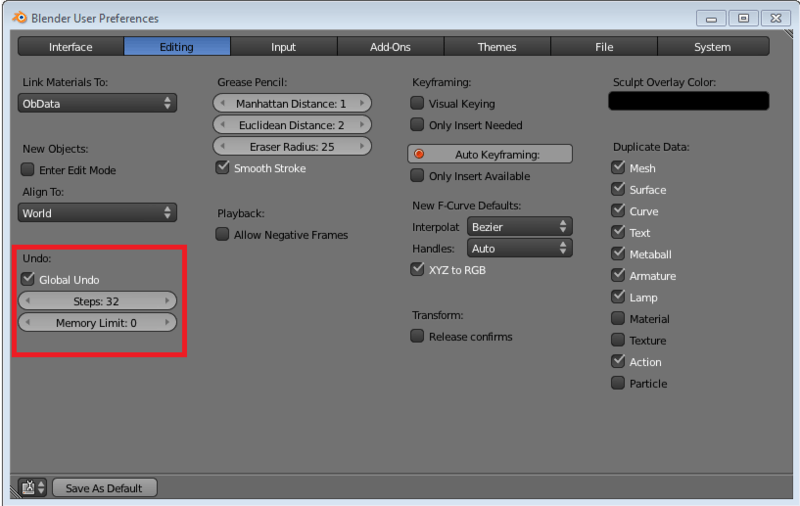
Numpad Emulation
Blender uses numberpad keys (such as 7 ) to control the 3D View and ordinary numeral keys (such as 7 ) to change layers. If you are working on a laptop or if you find the numberpad inconvenient, you can select Emulate Numpad to reassign the 3D View controls to the ordinary numeral keys.
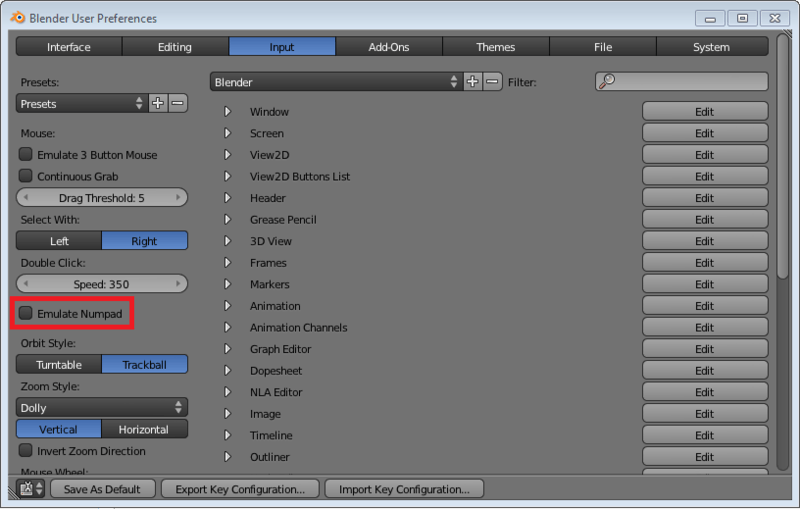
If you ever need to restore Blender to its factory settings, you can delete your personal ".blend" file then restart Blender, or click LMB File → Load Factory Settings
| |
The second method only affects the current session. To make the settings persist, you would need to save them with Ctrl + U or File → Save User Settings - This menu name has been changed to Save Startup File in Blender 2.67b. |
Additional Resources
- the Blender Manual page on "Configuration" at http://wiki.blender.org/index.php/Doc:Manual/Interface/Configuration
- The tutorial on Non-standard Equipment describes other workarounds for numpad issues.