Aros/Platforms/x86 installing
< Aros < PlatformsInstall to USB Pendrive
For ease of use, and portability, USB installs are probably the best option for most users. A PDF manual can be found on the Icaros Desktop site. There have been a few attempts to provide an img (image) file ready to write transfer directly to a USB drive directly with some/little success.
See here for an install guide using Windows XP QEMU.
- Good - Sandisk Cruzer Micro 512MB (U3 removed), Sandisk Micro Skin 4GB, Sandisk Cruzer Blade 16GB, Sandisk Cruzer 8GB, Sandisk Micro SD 2GB (couple of wipes needed), Corsair FlashVoyager 4GB, HP Mini Nano, Verbatim, TDK, Buffalo, Emtec C400 8gb, TX Nano+ 4gb, Emtec S300 2gb, PNY Attache 8GB, PNY Attache 16GB (delay booting),
- Bad - Maxell 2GB, Nilox UDF140 8 gb, Emtec C250 4gb, Dikom PDS 4gb, Sandisk Cruzer Blade 8GB, Sandisk 8GB micro SDHC in USB adapter, Verbatim PinStripe,
The Bad usb pen drive sticks will still work as storage devices though NOT as bootable AROS drives.
- Set up Partitions
- Installing to a Partition
- Booting from that and other partitions
Aros Installer
make sure DU0: is selected or else your hard drive data might vanish instead. In fact, to be safe, always double check these options BEFORE clicking proceed.
Start from a clean USB pendrive: no partitions at all, use the wipe option from InstallAROS to clear the USB pendrive
A few times the existing non-AROS partitions are still there after the wipe. So remove the usb drive, re-insert it and start installAROS again.
make sure DU0: is selected or else your hard drive data might vanish instead. In fact, to be safe, always double check these options BEFORE clicking proceed.
Choose 'only use free space' option from the AROSInstall app. OK. Setup how many partitions needed and note DU0 being displayed
Before rebooting, open SYS:Tools/HDToolbox and look under usbscsi device to see if a PC-EBR and AROS RDB partition(s) has been created. If not start InstallAROS again which sometimes does the job.
'Use existing AROS Partitions'
Things to keep in mind...
- There are additional issues with U3 partitions and other extra/hidden partitions already existing that Sandisk and others in the past have used. They can be removed or BETTER assign the AROS partition to unit number 1 or higher.
- Do not under ANY circumstances change the name of the boot volume or the install won't work
- using default install selecting usbscsi.device and unit 0 or 1 - needs to match the physical unit number see HDToolBox to investigate
- don't try Freedroid or any SDL program whilst making your USB stick as it causes the whole machine to freeze/slow.
- You may need to use this utility to recover a damaged corrupted usb drive or use the HP boot utility. Please note these have not been tested under Windows and should be virus checked before use.
Before installing AROS, you may want to add a FAT16 or FAT32 partition, to aid copying files between various operating systems...
1. boot windows or use Linux GParted (Primary Partition Fat32)
2. right click on My Computer, choose Manage > System > Disk management.
3. Click on the pendrive's blank space
4. create a small FAT volume on it (0.5 to 1Gb), and quick format it in simple FAT mode
If a FAT Partition is not required...
1. boot into AROS from a CD and then plug in the USB pendrive.
2. Double click with the mouse on AROSInstall on the screen
3. Choose Use Free Space with arrow keys or mouse
4. Change IDE option to USB. To the right, usbscsi device should now show (DH0: should change to DU0:)
5. choose to create a new AROS partition, create a 500MB partition for nightlies or a 2GB+ partition for Icaros (for example a small DU0: for sys: and larger DU1: for Extras:)
7. reboot when required - AROS will load again - make sure that a desktop icon with a name of Aros shows
8. launch AROSInstall again by double clicking with left mouse button, choose use existing aros partitions, if DU1: created tick choose use Work: partition for
make sure DU0: is selected or else your hard drive data might vanish instead. In fact, to be safe, always double check these options BEFORE clicking proceed.
You can have four primary partitions, or three primaries and one extended. The extended can be split into up to more than 60 logical partitions, the amount supported is OS dependent. These are the rules that Microsoft created, and that MS-DOS implemented. Microsoft OSes will not allow you to create another extended partition if there is already an extended partition in the MBR.
An example of finished stick with 2 FAT partitions and unallocated on Unit 0 or other higher numbers if more than 1 device tethered
* primary Fat32 Partition Table: PC-MBR Partition Type: Win95 FAT32 * primary Fat32 Partition Table: PC-MBR Partition Type: Win95 FAT32 * unallocated
Using AROSInstall turns the rest of the unallocated space into an extended partition to save losing more PC-MBR slots (max 3 or 4)
* partition Partition Table: PC-EBR and using a Partition Type: Extended
partition with Partition Table: RDB (rigid disk block) and using a Partition Type: AROS RDB Partition Table
DU0: Partition Table: Unknown Partition Type: SFS BE filesystem - Switches Bootable and Automount
DU1: Partition Table: Unknown Partition Type: SFS BE filesystem - Switches Automount
Unallocated if all the space within the extended partition is not used
Manually via HDtoolBox
- Physical media device e.g. Hard Disk, usb, etc
- Partition table types (either UEFI newest or MBR old)
- Partitions - however many sub disks you need and the sizes can vary up to the size of the physical media
- Filesystem - usually NTFS (windows), ext3 / ext4 (Linux) or hfs+ Journaled (Mac OSX) and SFS on AROS
- Files - your stuff
If an icon does not show on the desktop after using InstallAros, you will be left with the only option using HDToolBox.
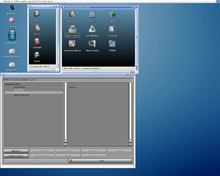
Double click on sys:Tools/HdToolBox and you are presented with two windows - left hand side (LHS) the drives and to the right (RHS) information regarding the drives.
In the left hand side window (LHS) double click on usbscsi.device and it will change to show the Units (could show as the name of the device) that are available, click one of these to show the Partitions already on the drive.
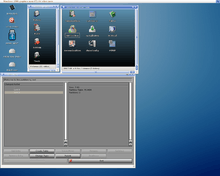
There can be three 'layers' of Partitions - top layer is primary/extended partitions, followed by another lot in the extended one and finally within that are the DH0: DH1: (hard disk) DU0: DU1: (usb stick pen drive)
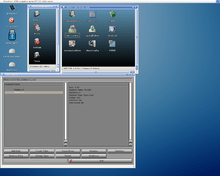
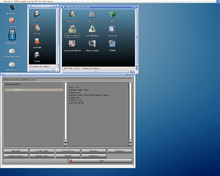
So selecting the right layer. Select the last Partition and click on the Add Entry button below. Add Entry presents a window with four conditions along the top - Unselected Empty, Selected Empty, Unselected Used, Selected Used and a long track underneath with represents the total storage capacity available and this is where the above four states are shown in various positions on the device according to how you setup
select the empty space (usually to the right) on the long track and click OK
* Partition 0
don't worry about it showing another partition 0 as it gets renamed when you save later.
select it and choose Resize/Move button if the partition is of the incorrect measurement - click on the partition on the long track that needs resizing and change the size in gigabytes G on the lower RHS gadget and press return (typical MUI behavior). The track information should change to indicate the correct partition size. Click OK.
* S Partition 0 shows that something has changed or amended
Select the new partition 0 and Click Create Table and click on one selection of RDB, PC-MBR or PC-EBR. Highlight one and click OK
- If PC-MBR primary chosen for FAT32 partitions (limit of 3 or 4 slots)
- If PC-EBR extended chosen for AROS partitions to save running out of PC-MBR 'spaces'
- If RDB Amiga/AROS special, select 'Change Type' button and select AROS RDB Partition Table
Click Change Type for the filesystem used on this partition and a requester shows with type already set to 0x30 (Aros Installer default). It needs to be changed to 0x2f in the lower zune (mui) text box ie SFS BE (Smart File System) partition, press return/enter key and click OK
- Old Filesystem
- Fast Filesystem
- Fast Filesystem (intl)
- Smart Filesystem BE (PowerPC Amiga etc)
- Smart Filesystem LE (IBM PCs)
select SFS BE for historic reasons
Go up a level - Click Rename if DH0 is not the correct device (used quite often).
If you need to go to the top of the left hand side window where there are two white .. or the Parent button which means going up in terms of information (ie. Partitions (DU0, AROS, PC) -> Units (Named) -> Devices Driver #?.device)
Click on Switches button and tick
- Active for partition table use usually (usually on the primary/extended layer ie not used often)
- Automount for most DH? or DU? and Bootable used on one DH0 or DU0 only - then click on OK
Selecting back to the usbscsi.device or Units display info but not double clicking will allow the Save Changes box to become available. Save Changes.
The new partition is not automatically formatted. Open a shell (right win key and w) - type assign to see if one or more USBSCSIxPy has been set up (take a note of the x and y are numbers).
format DEVICE USBSCSIxPy: Name Aros QUICK
assign DU?: USBSCSIxPy: ? in the amiga world represents a character (in this case a number) just like dos and linux use *
Summary
Usual sequence of Button pressings = Add Entry - Resize/Move - Create Table - Change Type - Rename - Switches
- Partition Table - needed for most 'Add Entry' except the last bit adding devices DH0, DH1, DH2, DU0, DU1, DU2 etc
- Partitions - auto set depending on how many 'Add Entry' made
- Partition Type - needed for each 'Add Entry'
- Active - set one partition (usually PC-EBR which usually includes the AROS RDB Partition Table one)
- Bootable - for your DH0 or DU0 via Switches button
- Autoboot - for all your DH? or DU? via Switches button (? in this case represents a number starting from 0)
Add RDB Table partition
Add Entry - Create Table - Change Type - Switches
Add AROS Partitions
Add Entry - Resize/Move - Change Type - Rename - Switches
Grub4DOS
grub4dos can already boot the kernel via the floppy image
title AROS find --set-root --ignore-floppies /boot/aros-pc-i386.img map --mem /boot/aros-pc-i386.img (fd0) map --hook chainloader (fd0)+1 rootnoverify (fd0)
As soon as the fat-handler is romable all you would have to do is extract to a fat usb drive and use grub4dos. :)
Unfortunately, that (making a 'stock' USB image) doesn't work for many systems:
- USB flash drives with hardcoded geometries
- USB flash drives that are no-MBR, FAT only - they exist, and they turn into little bricks if you put on a MBR or NTFS - SanDisk Industrial CF devices used to do this too.
- USB flash drives with wear levelling logic that only works if they are FAT formatted - These are even more fun. They seem all fast and speedy when using FAT, but go very slow with any other FS. - And they wear out faster.
Installing to Hard Disc
- Set up Partitions
- Installing to a Partition
- Booting from that and other partitions
EFI GPT based Partitions untested
Inside the EFI firmware - Boot from UEFI to Legacy or Security -> Secure Boot SB disabled and CSM Legacy enabled and reboot
Press ESC or F2 or F10 or Del depending on the hardware to gain entry into the EFI. Please check that Secure Boot can be disabled and CSM enabled.
DO NOT USE at the moment - WORK IN PROGRESS (WIP)
There has been no time to complete GPT partition table handling (it's currently read-only, you can install AROS onto a GPT partition but you have to use 3rd party tools to partition the drive). Writing GPT is currently enabled, but DO NOT TRY THIS. It WILL destroy your partition table!!! CRC and backup table are not updated!!!
With the introduction of the EFI (Extensible Firmware Interface) and UEFI (Unified Extensible Firmware Interface ie EFI v2) specification based hardware around 2012 which replaced older computers based on the Basic Input/Output System (BIOS) boot and its associated MBR (Master Boot Record).
The EFI brought GUID Partition table (GPT) based partitions which Windows(TM) 7 and 8 now use. AROS had an update to the partition.library to support "GUID Partition Table" format disks added by Sonic Amiga in 2011/12.
GUID should not to be confused with UUID in linux.
- MBR legacy from the MS-DOS days
- UEFI spec
GPT does not have primary and logical (and therefore extended) partitions, but just partitions (if choosing the partition type gpt)
Grub does not understand GPT partition tables and needs to be tricked into starting from one. You need to create a very small partition at the start of your disk to hold the grub stage2, (or stage1.5 if you would like to start stage2 from /boot).
Grub should store its configuration data on the EFI System Partition (ESP) aka EFI boot partition (type EF00). If your computer came with Windows pre-installed, an ESP should already exist, and you can use it in AROS and Linux. If not, create an ESP of around 550MiB or little more in size. Create a FAT32 filesystem on it and give the partition a "boot flag."
Although partition sizes are no longer an issue (greater than 128GB), the filesystem size limitations (SFS) now come into play.
Boot Manager and Boot loader functions are usually both covered by the latest GRUB, GRUB2, rEFInd or Elilo
NB. You need a BIOS boot partition for a BIOS native install to GPT. You need an EFI system partition for a UEFI native install. You don’t need either for a BIOS native install to MBR. You never need both.
If you install windows 7 or 8 from DVD media onto a fresh unpartitioned disk it will convert your HDD to GPT partition table and dual boot will be almost impossible... (or will give you a lot of headache) to avoid this, dump the win7 iso to an usb using Windows 7 USB/DVD Download Tool or have the disk setup as bios/mbr partitions first. Installing from USB should not change the hdd into a GPT partition table based partitions.
As a last resort, a protected MBR allows booting from a legacy BIOS, and and protects GPT from GPT-unaware utilities (such as fdisk) NB. Choose the option to create a new partition table. Choose MSDOS from the list. Hit ok than apply/commit all changes. ATTENTION this will erase all your data and MS Windows (or any other OS) will disappear from your hard disk. Your HDD is now converted from GPT to MSDOS (MBR type). You can now boot your preferred distro, create your partition scheme in the old way. This could possibly void your warranty, so check with the hardware vendor first.
DB DBX and SB (KEK and PK) options are not signed allocated keys options for AROS yet due to Microsoft(TM) Revenue generating fee.
BIOS boot and MBR based Legacy Partitions
Best NOT to use WIPE with other partitions on a hard drive
Usually a hard drive needs to be partitioned (i.e. make space available within a hard drive's capacity) for any operating system (OS) to be installed. But AROS requires that 5GB, 10GB or more are left unpartitioned i.e. empty at the end of the drives' capacity. You do NOT have to create partitions, the installer will do that automatically. SFS filesystem that AROS currently uses has a partition size limit of 120GB but it can be anywhere on a larger hard drive with other partitions.
The AROSInstall program, using free space option, has also on its' first page an option tick to set up a Work (DH1:) partition. Then a reboot. On the first page again, select use AROS partitions. After the bootblock, locales and other dev packages tick page, there is another page with two/three tick options for using/installing/formatting to Work (DH1:). Please read these pages carefully to use properly.
An alternative is to use Linux to create the partitions, you can skip the RDB and create two primary/logical partitions for AROS in Linux with type 2F hex. The partitions will be called "ATAxPy:" in AROS, where x is the ata.device unit number and y is the partition number. The AROS shell command "Assign DEVICES" will show you their names so you won't have to guess.
Created First partition ( 20 GB ) on SDA1 , with 0x2F ID. Zeroed under linux ( dd if=/dev/zero of=/dev/sda1 ) to be sure to destroy any data on this partition.
Boot Icaros ( 1.3.x ) release and did the following :
Checked partition ready in system - open a shell and assign, and saw a partition called 'ATA0P0'.
format DRIVE ATA0P0: name Aros QUICK
assign DH0: ATA0P0:
And launched the installer and installed the basic system. Did a reboot and checked that all files are there.
One Hard Disk Drive
If the whole hard drive is one big windows partition, then a partition utility can be used to shrink the partition down in size. Care must be taken or you take the risk of rendering the drive inoperable especially with Windows Vista. If you are in any doubt, do not change anything or maybe think about an USB drive install instead.
For XP, you just right click on "My Computer" and choose Manage > storage > disk management, then resize the XP partition. Leave some free unpartitioned space at the end of the drive, say 10 or 20 GBs, and AROS will use it for its own partition when you'll install it. Other examples are gparted in Linux and Vista Resize.
Two or more Hard Disk Drives
In my case I had to use the "drivemap" command and "chainloading" because my configuration is:
- Bios-Booting hard-disk - first partition = AROS - 2nd hard-disk - first partition = Windows XP
First of all I found odd but if you have a hard-disk on the 2nd IDE channel, but is set as first boot device on BIOS, grub will see it as "(hd0,1)" = first hard-disk.
So, since Windows doesn't like to be booted from a 2nd hard-disk, I had to use command "drivemap -s (hd0) (hd1) as described above.
An example entry in Grub.cfg is:
menuentry "Windows XP-SP3 ENG" {
drivemap -s (hd0) (hd1)
insmod chain
insmod ntfs
set root=(hd1,1)
chainloader +1
}
Note that even after using the "drivemap" command to swap the drives, the Windows hard-disk is still seen as (hd1,1) = 2nd hard-disk, first partition.
To check how your hard-disk partitions are seen by grub you can simply enter in command-line mode and type "ls" command to list all partitions, then "ls (hd1,1)" for example to see the information on the partition.
There are ways to editing the bios every time, but it's much faster and nice to select the OS on Grub menu IMHO. Most old MB Bioses do have a boot-menu pressing F8 or F12 at boot time, but you can choose only HD, removable devices (CD-ROM) or network boot, and if you choose hard-disk, it won't let you choose which one, taking always the first-ide channel.
Read more here or Double-click on InstallAROS application icon (then read the Icaros manual)!! and here essential reading for Acer Aspire A110/A150 9 inch users
Errors
VESA display options do not have scrolling debug output though
Once AROS is installed, you may need to edit the grub boot option. It is found in SYS:boot/grub/grub.cfg. Or you can use the cursor/arrow keys on the boot screen to move up and down. Press e to edit. Ctrl and X to exit.
To check how your hard-disk partitions are seen by grub you can simply enter in command-line mode and type "ls" command to list all partitions, then "ls (hd1,1)" for example to see the information on the partition.
Unknown root partition - Error 100
Getting a "Could Not Open Root Partition", "Unknown Error 100" when trying to install Aros.
- Some Sandisk 8GB and 16GB were a problem until you deleted the FAT partition already on the usb drive (did not work if resizing) and using another partition creator (like Linux GParted) to create a new Primary Fat32 partition. Afterwards, AROSInstall would then create the PC Extended AROS RDB partitions correctly. Icaros 1.3 can only install to one partition but 1.4 should install to dual partitions.
- If the partitions have been created with Windows(TM), please use ArosInstaller. It is Aros Installer that gives the error. That happens when the unit number is wrong. You can use HDToolBox to find out the correct unit number (although InstallAROS should be able to figure it out by itself in theory: maybe your RAID set-up is confusing it). Another reason could be that a partition editor like linux gparted or dos PartitionMagic has created a moveable? 1mb partition which is confusing the partition numbering system. It could also be that the partitions can no longer be detected. Check with a LiveCD of Linux or Haiku and use TestDisk with care to investigate.
- Sounds like AROS doesn't detect your HD. Add the option debug=memory to the GRUB config, and then when you boot, run "Tools/Debug/Bifteck to T:boot.log" in a shell. If you can, post the log to Aros-Exec (e.g. put it on a USB flash drive); if you can't get it off your AROS PC, just post some of the "[ATA]" lines from it.
- Also, does your AROS GRUB entry have "enableusb"? Without this any USB is not setup.
- There's probably a bug or incompatibility in ata.device then. The only potential short-term fix I can suggest is to try setting the drive to SATA mode in the BIOS.
DMA Error
Volume 'AROS' (DH0: ata.device, unit 0) There was an error while accessing this volume: DMA error. The transferring of data to/from the device failed. Errorcode = 41 io_Command = 49152 io_Offset = 239738880 io_Length = 8192 io_Actual = 0
- Try ATA=32bit,nodma or ATA=nodma on the grub boot line (e to edit and Ctrl-X to reboot).
- Test DVD for corruptions or reburn at lower 4x speeds
- Incompatible Hard Drive e.g. some Maxtors, etc
Freezes/stops at [ATA--] ata_Scan: Waiting for Buses to finish Initialising
ATA=32bit,nopoll
ATA=nodma,nopoll,32bit
ATA=32bit,nopoll,nolegacy
If you don't need ATA, you can edit the GRUB entry and set
ATA=nopci,nolegacy
If issues with SATA hard drives drives
add "nosata2pata" in the ATA part of the grub line
Icaros 2.x
setparams 'Description'
multiboot /Arch/pc/bootstrap.gz ATA=32bit floppy=disabled
module /Arch/pc/kernel.gz
module /Devs/ata.device
module
etc
If using an USB pen drive as the hard disk, you could setup the first and maybe second partitions as fat32. A Puppy Linux live CD contents could be put into a directory on one or more of these fat32 partitions and use Grub4DOS to be set up on one or more of these fat partition(s) (PBS option not whole drive).
MBR of whole drive - AROS' version of grub goes here
partition1 (hd0,1)
MBR of partition1 fat32 - grub4DOS could go here
partition2 (hd0,2)
MBR of partition2 fat32 - grub4DOS could go here
partition5 (hd0,5)
amiga1 sfs aros sub-partitions
amiga2 sfs aros sub-partitions
Whilst in AROS - an example to add to Arch/PC/boot/grub/grub.cfg (may have to turn on Show ALL Files to see this)
set root=(hd0,1) chainloader +1 boot
in grub, type
root (hd
(don't press Enter yet) and then hit tab once or twice to see what hard drives Grub can see.
The USB device, if it's recognized, will probably be hd1 if hard disk installed or hd0 if not.
Don't specify a partition number; just add a closing parenthesis. So the line will be root (hd1). Then after that, type the following:
chainloader +1 boot
Icaros 1.5.x and below...
# Timeout for menu
set timeout=5
# Set default boot entry as native graphics
set default=0
if loadfont /boot/grub/unicode.pf2 ; then
insmod vbe
insmod gfxterm
set gfxmode=640x480
terminal_output gfxterm
insmod png
background_image /boot/grub/splash.png
fi
menuentry "AROS (native graphics)" {
multiboot /boot/aros-pc-i386.gz gfx=hidd.gfx.nouveau lib=DRIVERS:nouveau.hidd ATA=32bit floppy=disabled enableusb
module /boot/aros-kernel-pc-i386.gz
module /boot/aros-usb-pc-i386.gz
}
menuentry "AROS (VESA graphics: 1280x1024)" {
multiboot /boot/aros-pc-i386.gz vesa=1280x1024 ATA=32bit floppy=disabled enableusb nomonitors
module /boot/aros-kernel-pc-i386.gz
module /boot/aros-usb-pc-i386.gz
}
menuentry "AROS (VESA graphics: 1024x768)" {
multiboot /boot/aros-pc-i386.gz vesa=1024x768 ATA=32bit floppy=disabled enableusb nomonitors
module /boot/aros-kernel-pc-i386.gz
module /boot/aros-usb-pc-i386.gz
}
menuentry "AROS (VESA graphics: 8bit 800x600 - 32bit nopoll)" {
multiboot /boot/aros-pc-i386.gz vesa=800x600x8 ATA=32bit,nopoll floppy=disabled enableusb nomonitors
module /boot/aros-kernel-pc-i386.gz
module /boot/aros-usb-pc-i386.gz
}
menuentry "AROS (VESA graphics: 16bit 640x480 32bit nopoll nolegacy)" {
multiboot /boot/aros-pc-i386.gz vesa=640x480x16 ATA=32bit,nopoll,nolegacy floppy=disabled enableusb nomonitors
module /boot/aros-kernel-pc-i386.gz
module /boot/aros-usb-pc-i386.gz
}
menuentry "AROS (VGA graphics, safe mode)" {
multiboot /boot/aros-pc-i386.gz ATA=nodma debug=memory floppy=disabled nomonitors
module /boot/aros-kernel-pc-i386.gz
module /boot/aros-usb-pc-i386.gz
}
menuentry "Some Netbooks and Motherboards (SATA issues)" {
multiboot /boot/aros-pc-i386.gz ATA=32bit,nosata2pata debug=memory floppy=disabled nomonitors
module /boot/aros-kernel-pc-i386.gz
module /boot/aros-usb-pc-i386.gz
}
menuentry "No ATA action at all" {
multiboot /boot/aros-pc-i386.gz ATA=nopci,nolegacy debug=memory floppy=disabled nomonitors
module /boot/aros-kernel-pc-i386.gz
module /boot/aros-usb-pc-i386.gz
}
menuentry "AROS (1024x768 VESA graphics, floppy drive - noacpi)" {
multiboot /boot/aros-pc-i386.gz vesa=1024x768x24 ATA=32bit enableusb nomonitors noacpi
module /boot/aros-kernel-pc-i386.gz
module /boot/aros-usb-pc-i386.gz
}
menuentry "AROS (true colour VESA graphics, floppy drive)" {
multiboot /boot/aros-pc-i386.gz vesa=32bit ATA=32bit enableusb nomonitors
module /boot/aros-kernel-pc-i386.gz
module /boot/aros-usb-pc-i386.gz
}
No bootable media
- Try a reboot (nearly always works)
- press space bar whilst booting, try all the boot options, including booting without a startup-sequence
- use a CD or DVD boot disc to access the drive (especially with usb drives - unplug and plug in again)
- or as a last resort, reinstall grub either through the AROSInstaller (make sure that only the Boot Block Loader is ticked) or manually below (best avoided unless you know what you are doing)
Install-grub2-i386-pc ata.device UNIT=0 GRUB=SYS:boot/grub
Install-grub2-i386-pc usbscsi.device UNIT=0 GRUB=SYS:boot/grub
You should check beforehand that device and UNIT is correct else errors may occur
How to setup an already installed OS after an AROS install
First Hard Drive Linux Grub1 Grub2 First primary partition /dev/sda1 (hd0,0) (hd0,1) Second primary partition /dev/sda2 (hd0,1) (hd0,2) Third primary partition /dev/sda3 (hd0,2) (hd0,3) Extended partition /dev/sda4 First logical partition /dev/sda5 (hd0,4) (hd0,5) Second logical partition /dev/sda6 (hd0,5) (hd0,6) Third logical partition /dev/sda7 (hd0,6) (hd0,7) Second Hard Drive First primary partition /dev/sda8 (hd1,0) (hd1,1) Second primary partition /dev/sda9 (hd1,1) (hd1,2) Third primary partition /dev/sda10 (hd1,2) (hd1,3) Extended partition /dev/sda11 First logical partition /dev/sda12 (hd1,4) (hd1,5) Second logical partition /dev/sda13 (hd1,5) (hd1,6) Third logical partition /dev/sda14 (hd1,6) (hd1,7)
Grub 2
AROS currently requires its' own implementation to be installed (mbr for example). Other OS would be added to this version of grub. for others with grub2, i.e. grub 1.97 or later, you must edit /boot/grub/grub.cfg
menuentry "Ubuntu 8.10, kernel 2.6.27-11-generic" {
set root=(hd0,x)
linux /boot/vmlinuz-2.6.27-11-generic root=UUID=6f78a220-070b-4d52-81d1-3361818bc614 ro quiet splash
initrd /boot/initrd.img-2.6.27-11-generic
}
Replace UUID with your system's own unique number. You will have to write it down before hand or use Linux LiveCD to look it up from Linux grub menu entry (/boot/grub/grub.cfg) There you will find also the correct kernel version of your Linux installation.
menuentry "Newer Puppy x.xx" {
set root=(hd0,x)
linux /boot/vmlinuz root=/dev/sda3 ro vga=normal
initrd /boot/initrd.img
}
Take a look at this thread or this one
Grub 1 not used much now
In the root partition you have a directory called /boot in there are the files needed to boot Linux. You have to add an entry in grub config file, for grub1 version 0.97, it's /boot/grub/menu.lst) pointing to these files..
title Fedora root (hd0,0) kernel /boot/vmlinuz-2.6 ro root=/dev/sda1 rhgb quiet initrd /boot/initrd-2.6.img
title you put whatever your want root (hd0,0) is important it specifies what disk and partition to use hd0,0 means 1st harddisk, 1st partition e.g. it could have been (hd1,0) (2nd harddisk, 1st partition) then the kernel line it points to a file in /boot called vmlinuz-something (something=version) same for initial image ram-disk (initrd) if you see you have such file in /boot - it's not always the case..
title Old Puppies 1.9 with old 2.4.x kernels root (hd0,5) chainloader +1
Linux
Having installed Linux first (Ubuntu, etc.), you will find installing AROS next will replace the linux installed grub boot and will no longer show Linux as an option.
One option to get around this is to install the boot (grub, lilo, etc) on the Linux Partition itself (root) rather than to the MBR. Let AROS install to the MBR as it always does and set root and chainloader +1 to get to the Linux boot options. It does lead to two boot options being made rather than one.
To check how your hard-disk partitions are seen by grub you can simply enter in command-line mode and type "ls" command to list all partitions, then "ls (hd1,1)" for example to see the information on the partition as well as the UUID.
Haiku
After Haiku has installed and bootmon (not used)?... Install AROS and add the following to /boot/grub/grub.cfg - changing the x in hd(0,x) to a number that matches your partition holding Haiku. (Ctrl-C then ls at grub boot edit)
for others with grub2, i.e. grub 1.97 or later, you must edit /boot/grub/grub.cfg
menuentry "Haiku" {
set root=(hd0,x)
chainloader +1
}
Windows 2000
After installing Win2k no grub entry is shown after an AROS install, so add the following to /boot/grub/grub.cfg - changing the x in hd(0,x) to a number that matches your partition holding Windows. (Ctrl-C then ls at grub boot edit)
for others with grub2 (i.e. grub 1.97 or later) you must edit /boot/grub/grub.cfg
menuentry "Windows 2000" {
set root=(hd0,x)
chainloader +1
}
FreeDOS
After installing FreeDOS no grub entry is shown after an AROS install, so add the following to /boot/grub/grub.cfg - changing the x in hd(0,x) to a number that matches your partition holding FreeDOS. (Ctrl-C then ls at grub boot edit). FreeDOS only likes primary partitions (1-3 or 4). No later logical partitions supported.
for others with grub2, i.e. grub 1.97 or later, you must edit /boot/grub/grub.cfg
menuentry "FreeDOS" {
set root=(hd0,x)
chainloader +1
}
If FreeDOS is on another drive
menuentry “FreeDOS on Other Drive (hd1,1) {
drivemap (hd0) (hd1)
drivemap (hd1) (hd0)
set root=(hd0)
chainloader (hd1,1)+1
}
Other partitions booting using grub2 needs parttool
parttool PARTITION COMMANDS
#hide a partition ("hide" as it was in grub legacy grub1)
parttool (hd0,3) hidden+
#unhide a partition ("unhide" as it was in grub legacy grub1)
parttool (hd0,4) hidden-
#make a partition active ("makeactive" in grub legacy)
parttool (hd0,4) boot+
#remove active flag from a partition
parttool (hd0,3) boot-
menuentry "Kids Operating System" {
insmod chain
insmod ntfs
parttool (hd0,2) hidden-
parttool (hd0,1) hidden+
parttool (hd0,5) hidden+
set root= (hd0,2)
search --no-floppy --fs-uuid --set 9A18464D18462919
chainloader +1
}
Setup AROS within a LINUX install
EFI GPT Partition
TO DO
GRUB
Normal Linux grub cannot recognize amiga (ffs/sfs) filesystems. But you can put AROS-kernel (aros-pc-i386.gz) and other .gz files to the place, where grub can find it. e.g. copy boot/aros-pc-i386.gz from AROS-cd to /boot directory (on a Linux partition). Now come tricky part, edit grub configuration file.
Grub 1 (0.97)
Icaros 2.x
Icaros 1.5.x and below...
copy the .gz files from AROS's boot drawer/directory to Linux partiton's boot directory and take a look in linux's /boot/grub/ directory, if there is menu.lst file then your grub is version 1
edit menu.lst in linux's boot/grub/ and add the following lines
title Icaros Desktop (VESA best fit, true colour, floppy disabled) root (hdXXX,YYY) kernel /boot/aros-pc-i386.gz vesa=32bit ATA=32bit floppy=disabled boot
or since September 2011
title Icaros Desktop (VESA best fit, true colour, floppy disabled) root (hdXXX,YYY) kernel /boot/bootstrap-pc-i386.gz vesa=32bit ATA=32bit floppy=disabled boot
XXX is hard drive number, (start at 0). and YYY is the Linux root partition number (start at 0). example first drive,second partition = root (hd0,1)
or if you are using 2011 module boot grub (i.e. loads of .mod files in that directory)
title Icaros Desktop (VESA best fit, true colour, floppy disabled) root (hdXXX,YYY) kernel /boot/aros-pc-i386.gz vesa=32bit ATA=32bit floppy=disabled nomonitors module /boot/aros-kernel-pc-i386.gz module /boot/aros-usb-pc-i386.gz boot
or after August 2011
title Icaros Desktop (VESA best fit, true colour, floppy disabled) root (hdXXX,YYY) kernel /boot/bootstrap-pc-i386.gz vesa=32bit ATA=32bit floppy=disabled nomonitors module /boot/aros-kernel-pc-i386.gz module /boot/aros-usb-pc-i386.gz boot
Grub 2 (1.97 and later)
Icaros 2.x
use the original grub.cfg file. That file has menu entries that uses the correct locations.
Since the list of modules to be loaded is almost 7 feet long, wanted to refrain from mentioning them as they can be copied form the original grub.cfg
The 'trick' is in loading the AROS-partions and sfs module into grub 2, so that the AROS partition can be accessed.
When setting the root you'll do just that and be able to 'load' the rest of the required modules from there.
( So, the first 3 lines in the menu entry from that example should be working, and the rest should be copied from an icaros grub.cfg file, so that the correct locations are being used).
At least that is how we recently got things working for someone on irc (i got some help from one of our dragons in aiding the person).
Problem is that i know nothing about burg, and if it's capable of loading these modules (if even present). Assuming it can not, the only other option that i know of is chain-loading into grub 2 (and again i have no clue as of how Burg can do that, and/or if even possible with burg).
Icaros 1.5.x and below...
If grub is version 1.97 or so (it is GRUB2) edit /boot/grub/grub.cfg and add lines: ( Look example from aros-cd boot/grub/grub.cfg )
menuentry "Icaros Desktop 1.2" {
set root=(hd0,5)
multiboot /boot/bootstrap-pc-i386 vesa=32bit ATA=32bit floppy=disabled root=/dev/sda3
}
or with 2011 module (.mod) based grub boot
menuentry "AROS (true colour VESA graphics: 1024x768)" {
multiboot /boot/bootstrap-pc-i386.gz vesa=1024x768 ATA=32bit floppy=disabled nomonitors
module /boot/aros-kernel-pc-i386.gz
module /boot/aros-usb-pc-i386.gz
}
or
menuentry "AROS (native graphics)" {
insmod part_amiga
insmod sfs
set root='(hd1,msdos5,amiga1)'
multiboot /boot/bootstrap-pc-i386.gz gfx=hidd.gfx.nouveau lib=DRIVERS:nouveau.hidd ATA=32bit floppy=disabled debug=serial
module /boot/aros-kernel-pc-i386.gz
module /boot/aros-usb-pc-i386.gz
}
Take a look at this thread.
ISO Image
booted up my Windows, and VirtualBox really have some problems, just a black screen seems no further way to configure it.
Qemu on Windows also not really recommended because it does not support KVM (I didn't know that before) so its VERY slow, not usable slow I would say
But VMWare works nicely. I just downloaded Vmware Player 12.1 (64bit) for free and created a new Virtual machine (OS Other, Version Other 64 bit) and it works, even sound works.
QEmu Install
Icaros Full and Light have a QEmu setup included within.
qemu-img create icaros.img 40968M
qemu -cdrom icaros.img -hda icaros.img -m 256 -boot d
qemu -hda /whereever/AROS/image/kept/icaros.img -m 384
-net nic,model=e1000 -net nic,model=rtl8139 -net nic,model=ne2k_pci
-soundhw es1370 -soundhw all
If you don't hear any sound in QEMU 0.10.x, you'll have to set QEMU_AUDIO_DRV=fmod (available: dsound; fmod; sdl; none ; wav (dump to file) - see QEMU documentation for information.
Have used as complete Qemu start command, which have worked for most operating systems
qemu -no-quit -smp 1 -m 512M -soundhw all -usb -net nic,model=rtl8139 -net user
qemu-system-x86_64 -enable-kvm -L . -M "pc" -m 2048 -cpu qemu64 -vga vmware -serial vc -parallel vc -name "AROS64" -drive file=aros64.img,index=0,media=disk -boot c -drive file=../T100pUAD/T100pUAD.iso,index=1,media=cdrom -boot d -soundhw ac97 -net nic,vlan=0,model=pcnet -net user,vlan=0 -usb -localtime
For older QEmus
$ qemu-img create AROS.img 2G $ qemu-system-i386 -cdrom distfiles/aros-pc-i386.iso -serial stdio -m 1024 -hda AROS.img
To make sure your keyboard is set correctly make sure that the corresponding values are like the ones below:
Keyboard=en-us KeyboardIndex=5
Should you find that some of your keys do not work or "press" the wrong key (in particular, the arrow keys), you likely need to specify your keyboard layout as an option. The keyboard layouts can be found in /usr/share/qemu/keymaps.
qemu -k [keymap] [disk_image]
PS: if QEMU can see your C:\ drive as a FAT device, you can mount it on AROS. But you've better using ftp.
launch qemu install IcAROS on a virtual hard drive of Qemu enter prefs/ConfigIP choose "manual configuration" change AROS IP address according to your local network/machine save and reboot launch FileZilla on Windows configure a entry for the IcAROS machine (use active transfers mode) transfer file to/from AROS
IcAROS has a special place (PUB:) for handling files. The ftp server is on the AROS side, it's loaded at boot time and accepts connection to the PUB: directory. Use this place to keep your files and then move 'em wherever you want. If you want to get files FROM AROS, just place 'em in PUB: launch FileZilla on windows and get 'em with it.
Issues
absolutely do not use usb-hubs, usb-switches etc. also try all usb-ports. Remove as much devices from same usb header as possible.
You could also try usb-legacy mode in bios.
If you have done all of that and it still does not work than you are one of the unlucky people that have a problem with usb-support for your usb-device and/or chipset
The 32bit.bat file contains the -usb switch. But that's not nearly enough to have Icaros give you access to the usb stick. The switch won't automount or do anything to your plugged in usb stick. It doesn't appear, whether you plug it before, after qemu starts, after or before you reach workbench, whatever. Qemu won't autoload the usb that's connected, worst, Kqemu doesn't solve or optimize that whatsoever.
VMWARE Install
Create a new virtual machine with
1 core processor 256 mb ram minimum 6 gb IDE hardfile "other" OS type
mount Icaros Live CD/DVD iso image as a CD/DVD unit and install it as you would on a real machine
If you do not have a server version of vmware this link will be useful:
It will create a .vmx file of the desired size and attributes. You use it as main disk and install AROS on there.
This link will help setting up the network.
just read the Icaros Desktop manual: a DETAILED how to is already available there. You just have to change "insert DVD" with "mount DVD ISO in VmWare" when required.
Oracle Sun Virtual Box Install
VirtualBox emulates a system, so your current machine's hardware is not important. Specific emulated machine hardware can be set in VirtualBox config, but the default values should work.
Please do not use any existing VBox VE images, just create a 2Gb+ disk drive and boot the CD/DVD image and install from there. To install the ISO, use the wizard of VBox. By creating a new virtual machine and an empty HDD (I've used a 5Gb HDD and it's far from being full), then mount the cd image of Icaros in VBox and boot your system (for "mounting" i mean select the disc image from your VBox' virtual cd/dvd drive)
The only settings I changed from default were
Processor -: Enable PAE/NX -> OFF
Storage -: Floppy -> OFF
Graphics -: Enable 2D acceleration -> ON
The other options where already enabled -:
USB -: version 1.1
Acceleration -: Enable nested Page tables
Read about peoples' experiences here at AROS-Exec. Others include Forum Thread with another
Forum Thread Accessing a FAT32 Virtual Disk under VirtualBox and some problem solving.
Issues
A P4 system, most definitely, does not have the virtualisation support i.e. slow. Most later CPUs (2006+) often needed a bios setting manually enabled for core2duos or athlon x2s to do hardware virtualization. They were shipped with it disabled. This provides faster running speed but not better compatibility.
Booting issues try disabling DMA from the GRUB's command line, it is known to cause several issues with virtualbox's IDE.
Here is the information to set custom screen resolution.
VboxManage is actually a tool located in the installation folder of VirtualBox, you need to launch it from a command prompt with the above parameters in one line, changing "VM name" with the name of your virtual machine. The .xml file will be auto-magically updated then, no need to manual edit it.
VBoxManage setextradata "VM name" "CustomVideoMode1" "1400x1050x16"
VBoxManage list vms
To add the resolution:
VBoxManage setextradata "AROS Broadway" "CustomVideoMode1" "1920x1200x32"
VBoxManage startvm "Icaros Desktop"
Then in AROS, I edited AROS:boot/grub/grub.cfg - I just copied an existing entry and changed it to 1920x1200 and made sure ATA=32bit,nodma
The hang while booting AROS on VirtualBox 4.0.0 seems to be caused by the timer hardware emulation (again!) rather than anything ATA specific. ata_InitBus() asks timer.device to wait for 100us but it never finishes. However, AROS programs the oldstyle PIT controller in a dynamic way, a way which new virtualbox don't like as it seems. VBox boots again if timer 0 is set to mode 0 or 3. I haven't tried this on real hardware yet though.
If you just want to exchange files between AROS and windows, use the following set up:
- attached to : Host Only adapter
- name : VirtualBox Host only adapter
- Adapter : PCnet-FastIII (Am79C973)
- MAC adress : ?????????????
In AROS choose HDCP and Use FileZila client from windows and Icaros default configuration for the FTP server.
Microsoft Virtual PC
still being tested...
Floppy
Writing
To create the boot floppy, you will need to download the disk images from the download page, extract the archive, and write the boot image to a floppy disk. If you are using a UNIX-like operating system (such as Linux or FreeBSD), you can do this with the following command:
cd AROS-i386-pc
dd if=aros-boot.img of=/dev/fd0
If you are using Windows, you will need to get rawrite to write the image to a floppy. Please see the documentation of rawrite for information on how to use it.
Booting
Simply insert the boot floppy into the drive and reboot the computer. When disk access stops and the screen is blank, replace the boot floppy with the system floppy (you can also insert a boot CD at this point if your PC has trouble booting directly from CD). If everything works you should see a nice screen after a while.
from widescreen support
The 915resolution its not actually a driver so it can only change available bios resolutions. it says pretty specific, that it can only be used with Grub 1.97 beta 2.
copy 915resolution.mod file to Boot/grub
press C at grub screen time and type:
insmod 915resolution
915resolution -l
it give you list of available modes.Now choose ,example mode 38
915resolution 38 1024 576
check result:
915resolution -l
if it works,boot aros and edit Boot/grub/grub.cfg
menuentry "Aros (VESA best fit, true colour, floppy disabled)" {
insmod 915resolution
915resolution 38 1024 576
multiboot /boot/aros-pc-i386.gz vesa=1024x576 enableusb ATA=32bit floppy=disabled
}
menuentry "AROS" {
insmod 915resolution
915resolution 30 1024 600
multiboot /boot/aros-pc-i386.gz vesa=32bit enableusb ATA=32bit floppy=disabled
boot
}
Technical
Although there are many partitioning schemes, PC-MBR (4 partitions, or 3 plus 1 extended), Amiga RDB, or 68k/PPC Apple Partition Map. AROS uses a dedicated PC-MBR partition 'slot' containing something like amiga RDB as the first sector, with several partitions/filesystems inside (FreeBSD style...). Consequently, Linux can't normally read AROS FFS partitions because they're not contained directly in an MBR partition. However, there is a patch around for the Linux kernel to make this possible. Alternatively, you can create MBR partitions of type 0x2e and 0x2f in Linux to make FFS and SFS partitions. These will be named ATAxPy: in AROS, where x is the drive number and y is the partition number (both start at zero).
The installer should never overwrite any existing MBR primary or logical partitions, but it won't set up Linux in its Grub menu. If asked to install Grub, the installer will overwrite the MBR, but you can always save it beforehand of course.
I want to create the Aros partition for the installation with an external app. Like Acronis Disk Director.
I create an 0x30 type unformated partition, then on the Aros installer I use "Use existing AROS Partition" and ata.device unit 0 for the bootloader (I type ata.device myself it doesn't have it there already) and then the installation fails, with Aros installer asking me for volume DH0.
The x30 partition is a virtual harddrive for AROS. You still need to create an AROS partition table (a.k.a. RDB) and AROS partitions on this virtual drive. HDToolbox is the tool to use for that. You could have created the x30 partition with HDToolbox, too. Would have saved you one time booting with Acronis.
I am trying to figure out how to create more than 2 partitions on my fresh Icaros install. Is this supposed to be working at the moment? The reason I ask this: I had 3 partitions in the past, but after some update, the third partition became "invisible". I could only see it when I booted a CD with an old version.
Now, with my fresh install on my 60 GB hard disk, I created a 4 GB dh0: and 10 GB dh1: partition in order to create a third partition for my data afterwards. But hdtoolbox tells me that there is no more free space next to dh0: and dh1:. I could add another "partition 0" one level higher, but I can't save the changes. Any ideas?
It can be done without reinstall. The trick was to resize the RDB partition table with hdtoolbox. After that, I was able to add another partition to it. Care should be taken though.
After partitioning with the installer, it should also be possible to create a second RDB table within the extended partition. I tried that, but the partition was also named "partition 0" and I was not able to rename it. I also couldn't create partitions in it.
Relabel does not rename the partition, it only renames the volume. In order to rename the partition, you need to run HDtoolbox, find the partition and enter a different name, then reboot.
The name displayed on the desktop is the volume name, though. The partition name is only used by DOS.
In order to relabel a volume, you don't need to find the partition name. You can enter
relabel oldname: newname
keep all my work in a dedicated partition (dh3), so normally formatting and/or reinstalling to dh0 my work is safe). Using 68k os3.x hdtoolbox however strips the drive of its "aros" drive tables, etc. (I knew this already, but in my frustration just didnt think about it), so I believe I may have lost everything. I'd repartitioned the drive to include an os3.x dh0: and dh1:, before I reaslied my error (have left a good chunk of the drive raw still too). Anyway, my question is in regards to data recovery. Is there a way to restore things to how they where, even if its just for the raw areas on the drive ?