Word XP
Save and Save As
Save As Dialog Box
After selecting Save from the Menu Bar or the Standard Toolbar, the Save As Dialog Box appears.
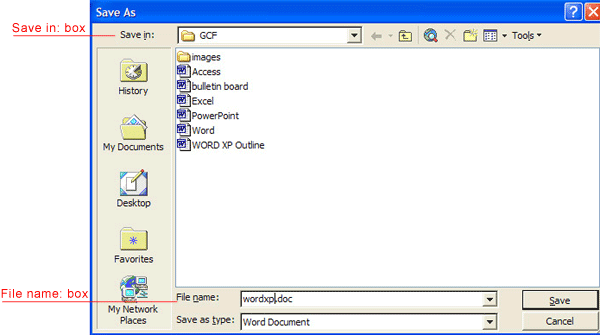
To Specify a File Location:
- Open the Save In: drop down list box.
- Choose 31/2 floppy (A:) if saving to a floppy disk.
- Choose (C:) if saving to your hard disk.
- Name your file in the File name: box.
- Click Save.
If you do not choose a file name, Microsoft Word will assign a file name for you. It assigns the first line of text in you document, unless you give it a different name when prompted in the File name box.
If you do not specify a file location, Office uses the My Documents folder as the default location. So, if you can't find a file, check My Documents.
After Naming and Saving a File Once:
- Click the Save button
 on the Standard toolbar.
on the Standard toolbar.
OR
- Go to the File menu and choose Save.
You will not get a Save As dialog box again.