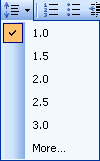Word 2003
Set Line and Paragraph Spacing
To format line spacing:
- Select the text you want to format.
- Choose Reveal Formatting on the task pane, and click any of the blue links under the Paragraph heading.
OR
- Click Format on the menu bar.
- Select Paragraph. The Paragraph dialog box appears.
- Click the Indents and Spacing tab.
- In the line spacing drop-down menu, you can select single, 1.5, or double spacing. The default is single spacing.
- Click OK.
OR
- Select the text you want to format.
- Click the Line Spacing button on the Formatting menu.
- Select an option from the drop-down menu.